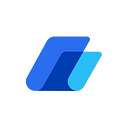UniLend is Now Live on Polygon: Prepare to Lend Your UFT!
The Most Practical Flash Loans Solution
At long last and after much development and expansion, we’re thrilled to share the news that UniLend’s comprehensive and cost-effective flash loans product along with our lending protocol is now live on Polygon. Today we’ll walk you through the existing features at launch to enable you to better familiarize yourself with the UI and functionality.
Follow our step-by-step guide below for each process to fully understand the various scenarios discussed. Please feel free to join us on our many social platforms to talk to our team or other DeFi enthusiasts about this update and the future of UniLend.
Before you can lend on Polygon, you’ll have to enable your wallet for transactions on the network. To do that, please view our tutorial here. When you’re ready, you can then access our protocol here.
Step-by-Step Guide
Step 1: Switch to Polygon
When you first access our protocol, you will need to connect to the Polygon Network instead of Ethereum, which connects by default. To do that, click where it says Ethereum on the upper right corner of your screen.
Then, a new window will open, prompting you to choose your network. Select Matic.
Step 2: Selecting Your Prefered Wallet
The next step is to connect your wallet. Select the “Connect Wallet” icon at the top right corner of your screen. Click this icon to choose from an array of supported wallets.
Here you will find that we support many wallets, but MetaMask is the most popular, so for the purposes of this guide, we will use it to demonstrate.
Once you select the wallet of your choosing you will be able to connect directly to our protocol and start using UniLend on Polygon right away.
Step 3: Adding UFT’s Token Address on Polygon to MetaMask Wallet
We’re thrilled that UniLend users will no longer have to pay high gas fees to stake/unstake their assets and conduct flash loans. Everyone can now access our protocol on Polygon for near zero fees.
If you’ve already added UFT’s token address on Polygon to your MetaMask wallet, you can skip to the next step. If you haven’t added UFT to your wallet you can easily do this by following the steps below:
- Select the “Add Token” icon near the bottom of the wallet.
- Click “Custom Token”
- Type in UFT’s token contract address into the appropriate field: 0x5B4CF2C120A9702225814E18543ee658c5f8631e
- Type UFT in the “Token Symbol” box
- Add 18 in the “Decimals of Precision” box
- Click “Next”
- Click “Add Tokens”
Step 4: Using the UniLend Lend Function (Staking)
The reason a user will use the “Lend” function is to stake their UFT holdings to receive staking rewards. In this case, users will need to already have a small amount of MATIC in their MetaMask wallets, to pay for the gas cost of the transactions, and UFT for lending.
When you “lend,” your token to the protocol’s pool, you’re adding liquidity so that users of our flash loan product will have liquidity to source when making flash loan transactions. The lending process is easily started by:
- Selecting the “Select Token” icon
- Click select “UFT” or whichever asset you wish to lend
- Click the “Max” button or your desired amount of UFT holdings you wish to lend to the protocol
- Click the “Approve” button to proceed
MetaMask will now pop up and ask if you would like to “Confirm” or “Reject” the transaction. Here you will be able to see the gas cost for this transaction. On Polygon, these fees are nearly zero.
To continue users will need to click the “Deposit” button that now shows within the UniLend interface.
Again MetaMask will pop up asking if you want to “Confirm” or “Reject” the transaction. To proceed, click “Confirm” and the transaction will be submitted. Once the transaction goes through you will be able to verify that you have added liquidity to the protocol by viewing the data below the “Deposit” button.
Here you will see the current APR you will receive for lending as well as the exact amount of liquidity within the pool, your share of the pool, and the liquidity that you have provided.
Step 5: Using the UniLend Redeem Function
The “Redeem” function will be utilized to redeem the tokens you have lent out to the protocol, or in other words take back your staked tokens from the UniLend liquidity pool. If you remove your liquidity from the UniLend liquidity pool then you will no longer receive rewards.
To get started users should first click the “Redeem” icon in the top left hand corner of the screen. You should now see the “Redeem” interface, at this time users can start the process to take back your liquidity. This can effortlessly be done by:
- Selecting the “Select Token” icon
- Search for and enter the asset you wish to redeem
- Enter the amount you wish to redeem from the protocol manually or click the “max” button to input the entire amount of the asset you’re supplying the protocol
- Click the “Redeem” button to continue
MetaMask will now pop up asking if you would like to “Confirm” or “Reject” the transaction. Click confirm to proceed with removing your liquidity from the protocol. MetaMask should prompt you that the transaction has gone through and give you the ability to view the successful transaction on Etherscan.
If everything went through successfully then you should be able to see the now updated data below the “Redeem” button, which should now show “Your Pool Share” & “Your Liquidity” as zero.
Step 6: Using the UniLend Reward Function
The reward function allows anyone to add rewards to the already existing rewards that stakers will receive for lending out their tokens to our flash loan pool. This can be utilized for various new and incentivizing reasons.
Please note that if you use this function, you’re effectively giving away your funds. There is no way to redeem these funds once you give them away. To start, users should first click the “Reward” icon at the top right of the screen. This will bring you to the “Reward” user interface. User can use this function with ease by:
- Selecting the “Select Token” icon
- Search for and enter the asset you wish to reward
- Enter either the exact amount that you wish to reward or click the “Max” button if you wish to give all of your selected asset away
- Check the box after reviewing the disclaimer
- Then click the “Approve” button
MetaMask will pop up asking if you want to either “Confirm” or “Reject” this transaction. To continue with this irreversible transaction you will need to click the “confirm” button. If the transaction goes through successfully you will now see the “Reward Available” data, below the “Reward” button, show a now increased amount based off the amount you have given supplied.
Step 7: Using the UniLend Airdrop Function
The airdrop function is slightly different from the reward function. This function will be used to automatically equally distribute tokens to all of the liquidity suppliers of UniLend pools. This new innovative feature can also be used by anyone.
Please note that if you use this function, you’re effectively giving away your funds. There is no way to redeem these funds once you give them away. To start, users should first click the “Airdrop” icon at the top right of the screen. This will bring you to the “Airdrop” user interface. User can use easily use this function by:
- Selecting the “Select Token” icon
- Search for and enter the asset you wish to airdrop
- Enter either the exact amount that you wish to airdrop or click the “Max” button if you wish to give all of your selected asset away.
- Check the box after reviewing the disclaimer
- Then click the “Airdrop” button
MetaMask will pop up asking if you want to either “Confirm” or “Reject” this transaction. To continue with this irreversible transaction you will need to click the “Confirm” button. Once the transaction goes through successfully, you will now have airdropped all the selected assets you chose, to everyone participating in providing liquidity to our flash loan pools.
We hope you found this guide informative. Please remember this is just the beginning, and we have many more updates planned for the future. Moving forward, we will continue adding further functionality and more support pages to improve the overall user experience. Additionally, we will continue to discover new ingenious ways to make our DeFi protocol more accessible and open while further developing our flagship product.
There will be more information released about the functions we covered today and how they may be utilized in the future in blogs to come. Join us on our social platforms to stay updated and keep in touch.
Website | Telegram Community | Announcements Channel | Twitter | Blog | Github | Reddit