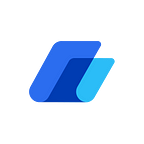Navigating UniLend V2’s New Home: A User’s Guide!
As we count down to the UniLend V2 mainnet launch, we’re thrilled to introduce a revamped UI with enhanced functionalities.
Building on the success of V2 Testnet campaigns such as the $5000 campaign, GoalwithDeFi, Howzatt, and DeFiXmas, and incorporating invaluable feedback from our community, we’ve meticulously refined our protocol.
In our continuous commitment to improvement, we’re evolving and developing an enhanced app for a more efficient user experience and creating a protocol where all digital assets can be leveraged to their full potential.
Embark on an exciting journey with us as we invite our community to test UniLend V2’s revamped UI. Your invaluable feedback plays a pivotal role in shaping the final version of our platform.
UniLend V2 testnet is now live on Sepolia and Polygon zkEVM. Checkout the testnet here: https://testnet.unilend.finance
In this guide, we will outline the steps that testers need to undertake to effectively test the Lending/Borrowing portal on UniLend V2’s new user interface. Throughout this walkthrough, we’ll specifically demonstrate the process on the Sepolia testnet and UFT/USDC pool, providing a hands-on experience for our users to become familiar with the enhanced UI functionalities.
Things you will need to get through the testing:
- Metamask wallet
- Wallet connected with the Sepolia Testnet
- Test tokens from the faucet
Step 1: Install Metamask(if not already a user)
Visit Metamask — metamask.io/download.html and select the Browser you use. Click on Install to Proceed
Create a new wallet if you do not already have one
After agreeing to T&C, set a strong password
Do not forget to save and validate your secret word code
Step 2: Connect to the Sepolia Test Network
In Metamask, open the dropdown and click Sepolia Test Network
Step 3: Acquire Test tokens (UFT, sETH, USDC)
To acquire testnet tokens and sepoliaETH for transactions and other test tokens follow the below steps:
- Click on the “Faucet” tab in the dapp or go to the following link: https://chaindrop.org/
2. Select the relevant network and test tokens you need. Enter your MetaMask address, complete the captcha, and finally, click on “Send me” to proceed.
Step 4: Begin Lending and Borrowing
Let us see a step-by-step guide on how to use the lending and borrowing feature on UniLend v2’s new User interface with an example.
Effortless Sorting
Our revamped interface has redefined DeFi navigation. Users can effortlessly sort through liquidity pools based on factors like liquidity and popularity, ensuring the most relevant options are right at your fingertips.
Lend
- First, connect your wallet by clicking on the connect button in the top right corner. Select MetaMask. Your wallet will automatically connect the wallet to Sepolia Network by default.
- Select UFT/USDC pool from the list.
3. Select UFT to start lending.
One-Click Pool Switching
In case you want to switch to a different pool, you can seamlessly do it with our one-clicking pool-switching feature. As you know switching between different pools is a hassle in most apps. To tackle this issue, we have introduced this new UI feature.
It streamlines the user experience, making it effortless to switch between various liquidity pools. Instead of navigating back to the front page repeatedly, users can choose different assets directly on the lend/borrow page and swiftly switch between a plethora of liquidity pools.
4. To initiate the lending process, start by approving the desired lent amount. Simply enter the amount you wish to lend, then click on “Approve.” Be sure to confirm and approve the specified amount within your wallet as well.
5. Upon approval, the “Approve” button will automatically transition to “Lend.” Subsequently, re-enter the lent amount and proceed by clicking the “Lend” button.
6. Confirm the transaction from the Metamask popup.
7. Once the transaction is executed, you can see your liquidity on the screen as well.
Borrow
Once you have successfully supplied your asset in a liquidity pool, you can borrow the alternate asset from the same pool.
- Select USDC to borrow.
- Click on the “Borrow” tab.
3. Enter the number of USDC you wish to borrow.
4. Click on the “Borrow” button.
5. Approve the transaction from the Metamask popup.
6. Once the transaction is executed, you can see your borrowed amount on the screen as well.
Repay
- Go to the UFT/USDC pool.
- Select USDC to repay the debt.
- Click on the “Repay” tab.
4. To commence the repayment process, begin by approving the amount you intend to repay, or utilize the “Max” button to repay the total sum. Enter the desired repayment amount and click “Approve.” Ensure to confirm and approve the specified amount within your wallet as well.
5. Approve the transaction from the Metamask popup. Once the transaction is completed, your repayment will be successfully processed.
Redeem
- Go to the UFT/USDC pool.
- Select UFT to redeem.
- Click on the “Redeem” tab.
4. Enter the amount you wish to redeem or click on the “Max” button to redeem the total amount.
5. Confirm the transaction from the Metamask popup. Once the transaction is successfully completed, the redeemed amount will be reflected in your wallet.
Want further clarity on how to test UniLend V2’s new UI? Watch our full video guide:
Website | Telegram Community | Announcements Channel | Twitter | Blog | Github | Reddit | Instagram | Discord | Binance Feed | CMC Community